This is Bill Ramey, his photo is in the Sktchy app. Drawn on the iPad in Procreate, I spent around 2 hours on this. I used the 6B pencil brush. This month I'm doing a class in Sktchy Art School with France Van Stone - Draw at Home with France. She chooses a muse and the class draws together for at least an hour, 3 days a week. The classes are also available on YouTube to watch later. There are a few free classes on Sktchy Art School, but I don't think any are on Procreate. There are some paid classes on Procreate there. I believe all the classes are $30 each.
This is Dylan Sara, also on the Sktchy app. This drawing took 1 hour 45 minutes. The text is a quote from France. "The interesting thing about cross-hatching is where the lines intersect." She is suggesting hatch at a slight angle, not at right angles. The rough sketch was done with a 6b pencil and the drawing was done with a Rusty Nib brush, from True Grit. Procreate comes with a large number of brushes, but you can also purchase all kinds of interesting stuff on the internet. (Right now True Grit is offering a free sample pack when you sign up for a newsletter.)
I have an iPad Pro and an Apple Pencil. There are pros and cons to using a digital drawing program. I wouldn't use Procreate exclusively, but I would never give it up either. Right now I am trying to improve my mark making on the iPad.
Pros:
1. I think the erase feature is my favorite thing in Procreate. I can come back and draw into an area that is too dark with the eraser, making tiny white lines. If I use a colored background, the eraser uncovers that color. The eraser can be set to any brush, so if you are using a Rusty Nib to draw with, the erased mark is also gritty, like the Rusty Nib. This looks great.
2. The Apple Pencil works very much like a regular pencil, so it's easy to get used to.
Procreate comes with many brushes. A lot of them imitate real world tools pretty well. I like the 6B pencil, the hard and soft airbrush (great for erasing away backgrounds), the gel pen, and some texture brushes that imitate rusted decay, concrete block, waste land, heavy metal, twisted tree, etc. I don't use the last to make a twisted tree, but they are good for imparting gritty textures or creating a scribbly mess that you might see something interesting in.
3. There are also third party brushes you can order online. I favor the True Grit brushes, but also have some Tip Top, and a few of Georg's brushes. It is possible to create your own brushes or tweak existing brushes.
4. A drawing can go faster in Procreate, especially if I know what I'm doing.
5. And of course there is less to carry around if you draw on the iPad. And minimal storage issues.
6. With some practice, you can imitate traditional media. Lewis Rossignol has a great youtube video here about how he does that. When I scanned an in-progress drawing and tried adding different things in Procreate, I wasn't able to get the same level of detail with my traditional media. For me it works better for collage, assuming you are careful to not change the scale of your parts. I need more practice.
7. It's easy to draw on your lap, no going upstairs to get an eraser or my favorite pen. Especially nice in the evening when I'm tired. Of course I keep a pile of art supplies and a sketchbook where I sit in the evening, so maybe this Pro doesn't count.
8. There is an undo command. I try to not use this, but do fall back on it sometimes. It is also nice to use the eraser function, which often looks more "real" anyway.
9. You can resize your canvas. Say you don't have enough room for all the hair - you can just make your drawing a bit smaller and move it down.
10. Procreate has many commands similar to Photoshop. The handbook is online - it will give you an idea of the versatility. I like to lower the opacity on my rough sketch layer if it's too dark.
11. You can use Procreate like a piece of paper and a pencil or pen. You don't need to delve into all the extra stuff until you feel a need for it. I is very intuitive.
12. You have the option of layers, which are handy sometimes. You could put a rough sketch on one layer, the final drawing on the one above. Your lowest layer is the background - you can assign any color to this.
13. If you have a "middle aged" iPad, you can probably still use Procreate. The very old ones don't work with the new version of Procreate. You won't have the Apple Pencil with the middle aged iPad, but you can find other styluses that work almost as well.
Cons:
1. Probably the biggest con is the cost. These things aren't cheap. I resisted the iPad until my son and husband bought me one years ago. It took me about a week to get hooked. Procreate itself is $6, which is a huge bargain.
2. The surface of the iPad feels very slick, something that makes it harder to draw on. I have a matt screen protector. It cuts down the glare, but still feels pretty smooth. I am gradually getting used to that.
3. I find it much harder to control lines on the iPad. Hatching is particularly difficult. I can't control the line length or darkness as well as in the real world. If I delved into the settings I should be able to make it a little less sensitive, I just haven't looked into that. And I'm not sure it would help. I think I just need more practice.
4. Because it's possible to zoom in, I can easily get too detailed and work the drawing to death. But then I can do that with real world tools too.
5. A few years ago I would have said a con was the lack of online tutorials. The manual takes you through each tool step by step, and is very thorough. But for me, seeing things being put to use works better for learning. Now there are more online tutorials. Quite a few are free.
6. Many people don't like the idea of digital, it's not "real." There is a certain validity to that, you don't end up with a single drawing that is fixed in size. Worse, there is a lack of tactile feedback. Or a different tactile feedback. I see it as a new tool to try. People resisted acrylic paints for years too. But they are very versatile and have gained acceptance.
7. Watercolors seem to be the hardest things to imitate digitally. I haven't really explored all the watercolor brushes, but I think some people aren't impressed. If that's important to you, you would need to do some research. Or if you have an iPad already, get Procreate and try some out.
8. A con (or pro?) may be the ability to make copies as backups and to continue working on one of the files. It leads me to fiddling too much. When I look at the drawing of Dylan above, I see several things I want to work on. (his beard looks like a furry animal clamped itself to his chin.) It's probably better to move forward.
9. I'm not sure this is a con - many of the sample drawings on the procreate folio page are pretty slick and finished looking. This makes them less appealing to me. There are some painterly paintings. I believe Karen Devine uses Procreate to mix together photos, drawings and collage elements to make dreamy images.
Sorry, I didn't mean for this to get so long. I do love Procreate. Are you using Procreate in any way? I'd love to see what you are doing.
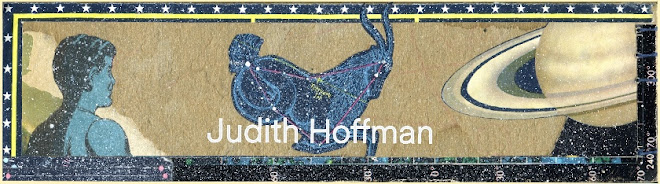



3 comments:
I'm no artist, but these are amazing! How can you do these detailed, delicate drawings in 2 hours? The class sounds interesting-- it must keep you connected to an artist community while being on lockdown. Thanks for sharing!
I learned a lot about your technique from the section on Procreate pros and cons.
Thanks for your comments Wendy. I have to take exception with the "I'm no artist." Your books are amazing, I wish you were still making them. But we all have to decide how to spend our time.
Post a Comment