I resisted the idea of an iPad years ago, thinking it was just a big phone. My son and husband bought me a second generation iPad for Christmas one year, based on my son's thought that I would enjoy it. It was such a big hit I bought another, with lots more storage, the following year. Ever since I have been drawing on it, mostly with an app called Procreate. At first my drawings were very basic. The screen is slick and it's a very different experience from drawing on paper. However there are layers, undos and erasers that work well. In the last year I have been practicing hatching, both on paper and on the iPad. I am finding the iPad more and more useful.
It's very handy to bring a partially finished drawing into Procreate and to test out ideas. Here I took a photo of the finished drawing and added the blue in the sky and a shadow in Procreate. I can also try out different backgrounds.
I can insert a photo onto the page to draw from - that's the photo of the hand front-on. I have it on a separate layer and have erased most of the image to just focus on the hand. Having the photo the same size and orientation as the drawing makes it easier for me. I can also pull Procreate up from the menu bar below and have it open side-by-side with an image in my Pictures app - that's the image on the left of the hand holding a key.
For some reason I feel freer on the iPad - I can try things out there, like this very scribbly sketch. I realize scribbling may be a more natural style for me - I love to scribble.
The pencil tools in the app have improved a lot - I plan to experiment with printing a drawing down in "pencil." It's very hard to scan a real pencil drawing and then print it to look like pencil. Maybe a digital version will work better. And yes, I do have an Apple Pencil now, and think it's wonderful. It is also possible to buy very reasonable packs of brushes from independent sellers. The last one I bought had pencils, ball point pens, oil and watercolor brushes and a bunch more.
And I can merge all kinds of photos into one canvas. I know you can do this with PhotoShop, but using the Apple Pencil seems much more intuitive to me. The above image blends together five or six photos.
Several photos merged together provide drawing inspiration.
The downside - the cost of course. And I seem to fill up memory pretty quickly. My old iPad is so full I have to delete things to make room for the newer stuff. And beware - be sure to back up a lot. If the app seems to "stutter" or not work well in some way, they suggest you delete it and download again. I lost some things I hadn't backed up yet doing that. There was no warning that I would loose all my data. That may have changed. Procreate is updated frequently. And aside from the one time I haven't had an issue with the app, just my mistakes and occasionally the Apple Pencil tip gets loose and won't work.
I have no affiliation with Procreate or Apple. Just a fan.
Thursday, November 15, 2018
Subscribe to:
Post Comments (Atom)
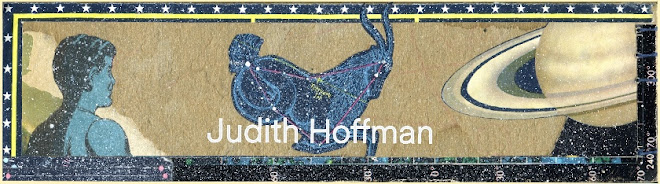






4 comments:
How interesting! When I started to use a smart phone (very tentatively, I am a bit wary of all this location tracking), I tried to draw a little on it, but felt soon frustrated with the process. I suppose, on an ipad and with a tool in the hand rather than just with a finger this might be a different experience. I doo have an old bamboo pad lying around somewhere, you make me want to dig it out and give it another try.
I especially like the first drawing on top. Obviously with the last image you come full circle :-) It was nice to see how you got there. But I especially like how you designed the background and the little details you added like the little house. The background looks like it could be a partially exidized zinc plate or something like that. Lovely texture. I take it just the tint was added on the computer - or is this a pre-fabricated background you can use?
In any case - thanks for sharing your process, and showing some lovely images!
I am wary of tracking too. And of the apps in general. I don’t use my Facebook app, assuming it will report back everything I do.
I try to put an interesting image at the top of each blog post because that’s what people on Facebook see. (-: They are not in chronological order.
The background texture in the first image is eco dyed. I put layers of folded paper and leaves and rusty bits in a stack, clamp them together with binder clips, pour hot water over the stacks. Let it sit a few days and then remove the leaves, etc. The leaves leave nice random marks. Some people either boil their stacks of pages or wait longer, trying to get a darker leaf print. I like them faint enough to draw over.
The bluish tint in the sky and the shadow are what I added in Procreate. I liked the real world drawing but thought it needed a bit more, didn’t want to do it with watercolors until I knew the outcome. Seeing a “mock-up” on my iPad gives me more confidence to try it in the real world. I suppose I should have also posted the final drawing. They are very similar but the eco dye process seems to have made the watercolor paper more absorbent in places so the blue is splotchy.
Love how this looks! Going to see what I can do in Medibang since it is similar to procreate.
I want to see how it goes - I would think most thinks can be done in other drawing programs.
Post a Comment